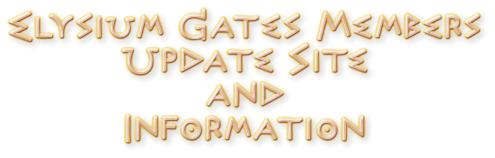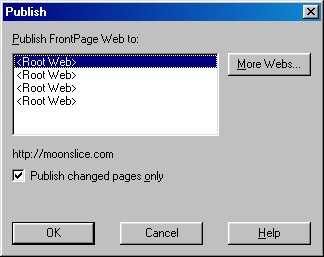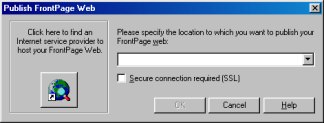Uploading Your Site
It is recommended that you upload your web site to Elysium Gates or your Domain, with the following options:
An FTP program (the Elysium Gates control panel does have FTP, but we prefer other programs).
A web design authoring program such as: Microsoft FrontPage, or NVU (HIGHLY recommended, and it is FREE!).
-
File Transfer Protocol (FTP) File Transfer Protocol (FTP) is the standard method used for transferring files from one computer to another over the Internet. Though FTP programs vary greatly, the general settings will be the same. Since we cannot include step by step configurations for all FTP programs, we have supplied the general information you'll need to connect to our servers. Most FTP programs will have a wide range of options to set. Usually, however, you only need to use the default settings.
FTP Software: If you don't have an FTP program, the best for the money is WS_FTP or FTP Voyager Mac Users: download Fetch.
FTP Publishing:
- Open a connection to the Internet and start your
FTP/Fetch program.- Look for a field called "Host Address/IP address" and enter the IP address assigned to you. Or, if your domain name is registered, then enter your FTP URL (ftp.elysiumgates.com). If you have a domain or an IP number you will use that. For example:
ftp.yourdomain.exe (ftp.prairiepixels.com)
If you are not using a domain but are using a URL membername.elysiumgates.com use
ftp.yourmembername.elysiumgates.com- Enter the USERID in the "USERID" field, and enter your PASSWORD in the "PASSWORD" field. Leave the DEFAULT DIRECTORY field blank.
- Click "OK". This will log you into your site, and you will be ready to upload your files. Upload your files to the mainwebsite_html directory. Your CGI scripts go in the mainwebsite_cgi directory. If you are not using that directory, do NOT delete it.
- Be sure that your main or home page is called index.html
For step by step setup of WS FTP LE, go here How to set up WS FTP.
-
Microsoft FrontPage Though the prompts may vary from version to version, the steps are generally the same. This walkthrough uses FrontPage 98. We assume you already have FrontPage installed and functioning correctly.
Publishing
- Open a connection to the Internet.
- Be sure your home page is named index.html, not default.htm or anything other than index.html
- Click "File/Publish FrontPage web."
- Uncheck Publish changed pages only. After your initial publish, you may leave this option checked.
- Click the More Webs... button to open the Publish FrontPage Web dialog box below.
- Enter https://elysiumgates.com into the box, then click OK. You may use the domain name (i.e. www.yourdomain.com) if you are registered that way or if you have the membername.elysiumgates.com you should put in membername.elysiumgates.com)
- Enter your usrID and your password and click "OK." If you are asked for a directory path, leave this blank. FrontPage will automatically publish to the proper directories.
NOTE: UserID and password are all lower case!- Your site should begin uploading to your web server.
Editing/Updating Your Site Online using FrontPage
- Open a connection to the Internet and start FrontPage Explorer.
- Click "File/Open Frontpage Web."
- Once the dialog box opens, select "Open an Existing FrontPage Web," and click "More Webs." In the field asking for "Web Server or Disk Location," enter your domain name or your IP address (e.g. www.yourdomain.com or 12.13.136.149). Click "List Webs."
- Once "Root Web" appears in the second box, click "OK." FrontPage will now load your files into the Explorer.
- When your files appear in the Explorer you can begin your work. When you save your work, it will be automatically saved on our server and updated instantly.
NOTE: While editing/updating your site online is convenient, it is good practice to make all your changes locally, then publish them to your web server. If you make all your changes via our web server, you will have no backup copy on your system.Common FrontPage Questions & Problems
Why doesn't my site come up when I type in my domain name: Your main/home page may be incorrectly named. Be sure that your main/home page is called index.html.
FrontPage keeps asking for a username and password: Check your user name and password making sure to watch for cAse. Also, make sure your caps lock key is not on. If the problem persists, you may not have author rights to your site. (Contact Pandora )
I published my files to the server; now my forms don't work: The most common cause of form errors is when you create a web site with FrontPage without using the Personal Web Server. When this happens, FrontPage creates your web site as a "disk-based" web site, a site related with your hard drive but which does not utilize the Personal Web Server installed by FrontPage. When you do this, FrontPage adds pieces of Java script to your forms, which allow the forms to operate properly on your computer. When you publish to a web server that has FrontPage extensions installed FrontPage does not remove these pieces of code.
FrontPage takes a long time to display the information when using the search feature: If you have a large web site and only one FrontPage Web <RootWeb>, and you add the FrontPage search feature to your site, FrontPage indexes the entire web. When you do a full text search it goes through each and every file. The best way to speed up this process is to separate you web site into different webs, called "child webs." When you do this, smaller parts are created which can be searched individually, increasing the search speed. The downfall of doing this, however, is that FrontPage requires specific hidden files to perform various functions, adding to the disk space on our server and possibly resulting in an overage. This is not normally a problem, though.
FrontPage keeps saying my extensions are not set up correctly: Please contact our technical director: Pandora